Working with Closed Captions often needs a different approach to the whole subtitling and captioning process and EZConvert provides additional features to address these requirements. Some of these options are available only for Closed Captions projects.
Captions without Out-cue
One of the distinctive characteristics of Closed Captions is that for scenes containing intensive, fast-paced dialogue, captions could appear without Out-cues. Only the in-cues are required because it's safe to say that a caption goes off screen as soon as the next caption comes in. This way, the captions are rendered on screen one after the other without any blanks between them. Respectively, duration and reading speed calculations take into account current caption's In- and next captions In-cue. Out-cues are still needed, most notably when there are bigger gaps between the captions.
So, don't be surprised if there are just a few out-cues after importing a Closed Captions file in EZConvert.
Note: Sequence of captions starting with a caption that has only an In-cue, followed by any number of captions with no out-cues and ending with a caption that has an out-cue is called subtitle/caption chain.
Closed Captions styles
There are 4 distinguished closed captions styles: Pop-on, Roll-up (2, 3, 4) and Paint-on and there are few ways to change the style of your captions, depending on what the goal is.
EZConvert will display the original CC style set in the input file as long as project's type is set to Closed Captions and the respective CC style option is set to No Change in Project Settings/Presentation Style. The same option can be used to overwrite the default presentation style with any of the CC styles.
Time to build (Time to Process)
This topic only applies to CEA-608 Closed Captions.
Another unique and distinctive characteristic of CEA-608 Closed Captions is the decoding mechanism which is a bit different for the different CC styles:
Pop-on captions |
Pop-on captions are buffered or preloaded in advance before they are displayed on the screen. This happens at a certain rate (2 characters or 1 control code per video frame), after the previous caption has been displayed. If there is not enough time between the previous In-cue and the next In-cue, the caption is indicated as one having Not enough time to process issue. |
Roll-up and Paint-on captions |
Roll-up and Paint-on captions are not buffered/preloaded, instead text is displayed immediately one character at a time. Not enough time to process issues may occur if the caption is not long enough to display all the text it contains for the given time. |
Time to build errors are indicated by a red number in the preview list:
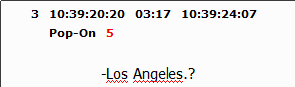
The red number indicates how many frames are not enough to buffer/preload given caption.
At least some of the time to build errors can be resolved automatically by using the dedicated Enough time to process option in Fix Subtitles. If there are still time to process issues remaining after using Fix Subtitles, then before trying Fix Subtitels again you may do the following:
•Go to Project Settings/Safe Area and check if "Double control codes" is enabled. If there are no explicit requirements, you can turn it off and reduce the build/preload time.
•Clearing out-cues of chained captions will reduce the build/preload time. Consider using Fix Subtitles to Delete chained subtitles out-cues to do that automatically.