The Errors and Warnings features provide different options for controlling the working process in regards to the Target Type of the subtitles which will be encoded. Each of the available logging services have 4 different control states which will output a message in the the respective warning or error log files:
Ignore |
The program ignores the warning and will continue with the encoding process. |
Log first warning only |
The program saves the first warning in the Log File and will continue with the encoding. |
Log all warnings |
The program saves warning for each of the non-printable characters found and will continue with the encoding. |
Stop Conversion and log error |
The process of encoding is instantly stopped and the error message is saved in the Log File. |
The following logging options options are common to all Target Types, while the other will be available for certain Target Types only.
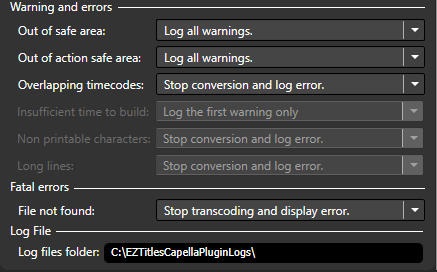
Fatal Errors
The "File not found” option provides the functionality to continue the video encoding when the subtitles file is not found at the specified folder. It is intended mainly for use with the Watch Mode, by Cambria Manager application and can be extremely useful when some of the target clips may not contain subtitles but use the very same Encode preset.
File not found has two options you can select between:
Stop transcoding and display error: If the subtitles file doesn't exist in the specified folder, the Plug-in will cancel the current transcoding job and will display error message. This is set as default and you must change it if you need the Plug-in to continue with the target's encoding.
Ignore and continue transcoding: If the subtitles file doesn't exist in the specified folder the transcoding job will continue, considering that the current job will not contain subtitles.
Log Files folder
Shows the destination folder where the log file will be created if any warning or error appears. The specific location of the Log folder can be configured during the installation of the EZTitles Plug-in.
Burned-in and DVB subtitles specific Errors and Warnings
Out of title Safe Area
The default title Safe Area is set to 10% from the left, right, top and bottom edges of the screen. This is the default space subtitle have to fit in which guarantees the viewer will be able to see the whole text regardless of the monitor or TV size and resolution. Although it is only a warning, it may be better to review the subtitles and make sure you are not doing a serious compromise with the text line length. Additionally you may expand the Safe Area via the Plug-in's Configuration dialog to prevent unintended issues like that.
Out of action Safe Area
The Action safe area expands 50% out of the title safe area. This shall be considered as the absolute maximum the title safe area borders can expand within. A subtitle which goes out of action SA borders will most probably be incorrectly or inconsistently displayed on the viewers' monitor or TV screen. If an error like this occurs it is suggested to cancel the encoding and edit the subtitles listed within the log file created in order to make sure they will be correctly displayed.
Overlapping Timecodes
Controls the encoding of subtitles with overlapping timing. Often subtitles with overlapping timings might be considered as inconsistent and the encoding should stop but there are also situations in which it is perfectly acceptable or even necessary to have them. For more details please check the topic dedicated to Overlapping Subtitles.
Teletext specific Errors and Warnings
Non-printable characters
Non-printable characters usually occurs when the subtitle's file encoding has not been properly set with the Plug-in's configuration dialog If, by any means a non-printable character has been found within the current subtitle file, it is suggested to cancel the encoding process, review and edit the reported subtitle or subtitles. All non-printable characters found within the file will be automatically deleted by the EZTitles Plug-in and won't be displayed in the output video clip.
Long Lines
Long lines shall be considered as text row which exceeds the maximum allowed 38 characters, including the spaces. Each line that is longer will suffer a loss of characters or may lost whole phrases when displayed on the TV. It is suggested to cancel the encoding, review and edit the reported subtitle.
Closed Captions specific Errors and Warnings
Non-printable characters
Non-printable characters usually occurs when there is a character currently not supported by the Closed Captions formats or the file encoding has not been properly set with the Plug-in's configuration dialog. Please, remember that the Closed Captions are restricted to accept characters part of the English and Spanish alphabets only. All other symbols will be indicated as non-printable by the Plug-in and therefore deleted.
Insufficient time to build
Time to build indicates the required number of frames for the caption to be transmitted/displayed along with its control codes. If there is a caption with insufficient time to build the Plug-in will automatically delay the moment the next caption will be displayed. Although it is suggested to review and check the closed captions when such warning is generated.