Disney IMSC 1.1 export option fully complies with Disney's IMSC Subtitle Specifications, including Disney's Japanese Subtitles - IMSC 1.1 specification.
The dedicated Disney export provides integrated checks for:
▪allowed number of text lines (limited to 2 lines per specifications);
▪text alignment;
▪Ruby characters and Bouten positioning;
In addition, Disney specifications have strict requirements about the Safe Area depending on video's aspect ration. Please make sure to check them in Disney+ documentations and apply them in the Project Settings.
All other options can be configured from the export settings:
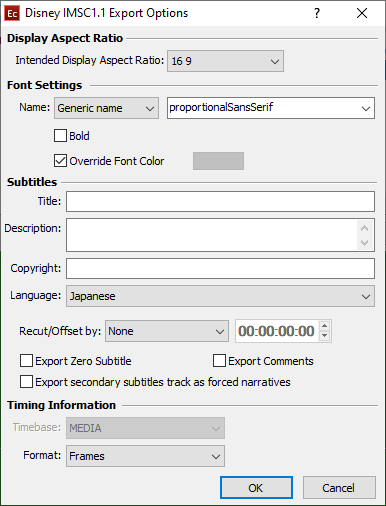
Intended Display |
Effectively defines the intended display aspect ratio (DAR) of the root container. This attribute controls the mapping of the root container to the related video object. For example 4:3 region will be mapped approximately 20% from the left edge of an image frame with an aspect ratio of 16:9, or 10% from the left edge of an image frame with an aspect ratio of 4:3. |
Font Settings, Bold |
From the Font Settings section you could choose the specific Font and its respective weight (bold or not). The following values are given in the Disney+ specifications and can be considered as default: Font Name: Generic, proportionalSansSerif When using Command Line/Config Editor of Watch Folder versions of EZConvert you can select/type in <from_source>. This parameter will take the font specified in Project Settings/Fonts or in the input .ezt/.eztxml file and will pass it automatically to the output. Note: Please mind that Disney+ also recommend using the Google Noto Sans family of fonts and Noto Sans CJK JP specifically for Japanese. |
Override Font Color |
Overrides text's color in the output file with the one selected from the color palette. Note: By default the option is switched on and the selected color is #DCDCDC in accordance with the specifications. |
Title, Description and |
Title, Description and Copyright are automatically filled with the appropriate values from the file details if the source subtitle file is an .ezt or .eztxml. |
Language |
Language will be filled automatically if it's been read and recognized from the source file or it can be selected manually from the list. |
Recut/Offset |
Allows you to Recut/Offset the subtitles during the export. From the drop-down menu you can choose between the following options: None - doesn't recut or offset the subtitles and they will be exported with their original timing. Manual - allows you manually specify the offset for the recut. Auto - automatically offsets the timing using the first subtitle's In-cue. All timecodes are offset backward with the first subtitle's In-cue rounded down to the closes hour. For example if the first subtitle originally starts at 10:00:32:21 after applying the recut it's start time will become 00:00:32:21. Programme Start TC - automatically subtracts the value of the Programme Start TimeCode metadata parameter if available in the input file. Note that this parameter is supported for EBU STL, EBU-TT, EZT or EZTXML file formats only. Video Start TC - automatically gets video's start time from the input EZT or EZTXML file and uses it to recut/offset the subtitles. |
Export Zero Subtitle |
Exports all comments inserted to the subtitles into the output file. |
Export Comments |
Saves the Zero Subtitle in the output file. |
Timing Format |
By specifications, Media is the expected timebase and the preferred timing expression- frames. |