Audio Analysis can also be started from the command line. This could be particularly useful if videos need to be processed in bulk, in advance. Multiple instances of EZTitles can be used to process different video file each. By implementation, a video file can be opened for analysis in only one instance of the program. If, accidentally, another instance starts analyzing video which is processing or has been processed by another instance, the audio analysis will automatically terminate and EZTitles will close. Once the video has been analyzed the particular instance of EZTitles will automatically close as well.
The command line for starting the audio analysis is as follows:
EZTitles7.exe -o="D:\Work\For Analysis\sample.avi" -AA="D:\Work\For Analysis\Config.cfg"

The -o parameter specifies the video that will be analyzed. It can be replaced by the -v parameter which points to a file that will be imported. For more details about the -o and -v parameters, please check the EZTitles Command Line Parameters topic.
The -AA parameter must specify the path to the configuration file that will be used for the audio analysis. The configuration file, you may find sample in EZTitles' installation folder, contains just a basic configuration for the Audio Analysis:
[Analysis]
; Enter valid wallet ID with enough minutes to perform the analysis
AutoAnalyzeWalletId=
; Specify audio language using the correct language code from this list: https://www.eztitles.com/download.php?file=sa-supported-langs
AutoAnalyzeRecLang=en-US
;( Optional ) Specify valid UNC patch where the log file will be created
LogFile=
;( Optional )Specify Timecode Format for the video with one of the following: [24, 25, 30DF, 30, 50, 48, 60DF, 60]
TCStandard=
AutoAnalyzeWalletID |
Specifies the Wallet ID that will be charged for the analysis of the video. |
AutoAnalyzeRecLang |
Specifies the languages of the audio, all currently supported languages and their respective language codes are available here: |
LogFile |
(Optional) Creates Log File if an error occurs while the video is being processed. If audio analysis is successful, i.e. finishes without errors, Log file will not be created. |
TCStandard |
(Optional) TCStandard parameter is optional and can be used to specify the Timecode Format in case the video is running in frame rate that can be measured as timecode in more than one ways. If TCStandard isn't specified, EZTitles will use the 'default' one for the selected frame. For example, timecode for videos running in 29.97fps can be measured as either 30 Drop-Frame or 30 Non Drop-Frame format. If TCStandard isn't specified, EZTitles will use 30DF by default. |
Once the audio analysis starts, the following window will pop-up indicating the video that's analyzing at the moment, when the process has started and its overall progress:
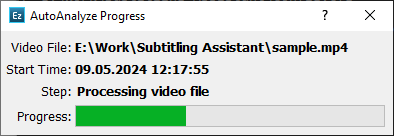
The pop-up form will close automatically when the analysis finishes.
Analyzing video in sections
The video can be analyzed in sections from the command line as well. In this case, sections can be defined by adding sequentially numbered sections to the configuration file. Like that:
[AAConfigSection1]
Language= en-US
StartTC=StartOfVideo
EndTC=00:02:43:00
[AAConfigSection2]
Language= bg-BG
StartTC=00:02:43:01
EndTC=00:04:43:00
[AAConfigSection3]
Language= fr-FR
StartTC=00:04:43:01
EndTC=EndOfVideo
Language |
Specifies the languages of the audio in the particular section, all currently supported languages and their respective language codes are available here: |
StartTC |
Specifies the beginning of a section. You can enter either a valid timecode value or use StartOfVideo to indicate the section starts from the very first frame of the video. |
EndTC |
Indicates the end of a section. You can enter a valid timecode value for it or use EndOfVideo to indicate the section continues to the very last frame of the video. |
Following the sample code from above, the Subtitling Assistant will analyze the video in three sections/parts:
1.From video's beginning (i.e. from 00:00:00:00) to 00:02:43:00 there will be a section in English.
2.From 00:02:43:01 to 00:04:43:00 - a section in Bulgarian.
3.From 00:04:43:01 to end of the video - a section in French.