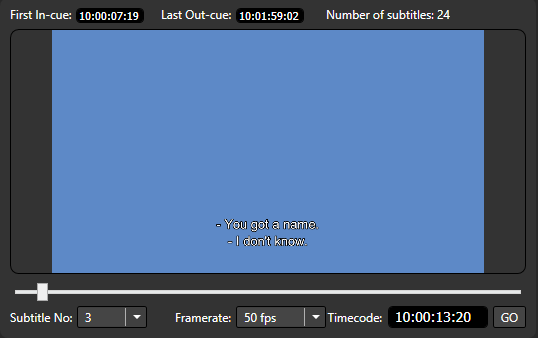
After loading the selected subtitle file you'll be able to see the In-cue of the first subtitle in the file , the Out-Cue of the last subtitle and the total number of subtitles contained in the file right on the preview part of the screen.
The first subtitle in the file will also be displayed there for you to verify how the text will look encoded in the video clip. Modifying any of the attributes will also instantly change the preview and you can easily
You can use the Subtitle No drop-down to check the preview of a specific subtitle from the file.
Timecode and Framerate – Use the timecode field to go to a specific timecode and see is there a subtitle and check its appearance. Always be sure that the FrameRate here matches the actual frame rate valye of the video clip or otherwise the timing of the preview won't be correct.